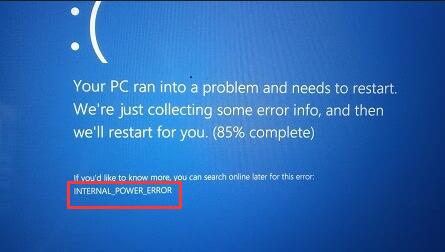
When you feel like to start your PC, only to find it failed to do so. And Windows 10 shows you internal power error of blue screen of death.
Like meeting with system service exception BSOD and critical processes died error, you can do nothing with the computer but to restart it again and again.
Now this article can help you with this BSOD issue relevant to power effectively.
It is said that internal power error can in a large sense be caused by the outdated or incompatible video card drivers on your PC, so the most useful way is to try your best to find out the suitable display drivers, either updating it or rolling back it for Windows 10.
Solution 1: Update Video Card Driver
At the very beginning, if you have just upgraded to Windows 10 from Windows 7, it is likely you need to download the updated graphics card drivers for your PC, such as AMD or NVIDIA drivers.
You can choose to update your video card diver in the inbuilt tool-device manager or from the official site of the display card.
Here try to do it in device manager.
1. Go to Device Manager.
2. In Device Manager, expand Display adapters and then right click the display driver to update driver software.
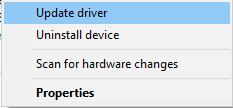
Here your display driver may be AMD driver or NVIDIA GeForce driver.
3. Choose to Search automatically for the updated driver software.
Now it is possible that you have found the suitable graphic driver for Windows 10.
If not, maybe you have to turn to the official site to manually download and install the video card driver so as to solve the internal power error blue screen on Windows 10.
Solution 2: Roll Back Video Card Driver
Once the updated graphics driver cannot fix the BSOD of internal power error, it is advisable that you manage to roll back your video card river to the former one before Windows 10.
1. In Device Manager, right click the display adapter driver under Display adapters to Update driver software.
2. Then decide to Browse my computer for driver software.
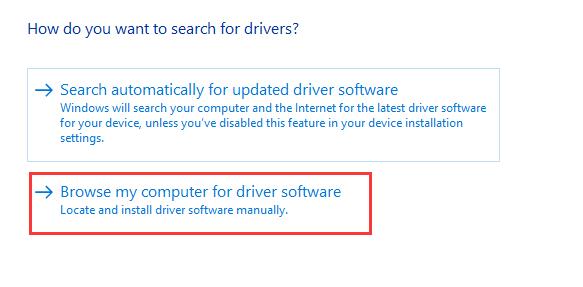
3. Then hit Let me pick from a list of device drivers on my computer.
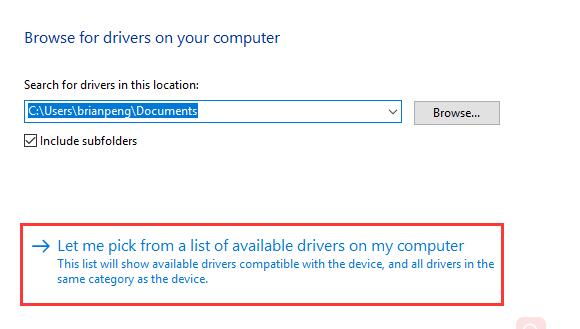
4. Then tick the box of Show compatible software and you can see the video card driver you have installed before, click it.
At last, hit Next to install the previous display driver for Windows 10.
Finally, shortly after this graphics driver installed on your PC, restart your PC to take effect.
Now, when you sign in again, you can obviously see the blue screen death by internal power error disappeared from Windows 10.
The two ways provided in this thread can be the most common but useful solutions for you to fix the internal power error on Windows 10. And you can also use it to fix other BSOD errors if you hope to.
