
Realtek HD audio is stuttering on Windows 10? According to the reports from many users, their PC often goes into no sound issue all of a sudden.
In this case, you would better try to update Realtek audio drivers to fix Windows 10 audio or sound errors or it is also available for you to simply download the latest Realtek driver to make it compatible with Windows 10.
In case you encounter “Install Realtek HD audio driver failure”, there are mainly two ways open to you to get the newest Realtek audio drivers.
Way 1: Download Realtek HD Audio Drivers Via Device Manager
If you would like to update the Realtek High Definition audio drivers for Windows 10 so as to solve various audio problems, for instance, Realek HD audio manager missing or won’t open.
You can often make use of Device Manager, Window 10 inbuilt driver downloading and updating tool to finish this task.
1. Go to Device Manager.
2. In Device Manager, expand Sound, video and game controllers and then right click Realtek High Definition Audio to Update Driver Software.
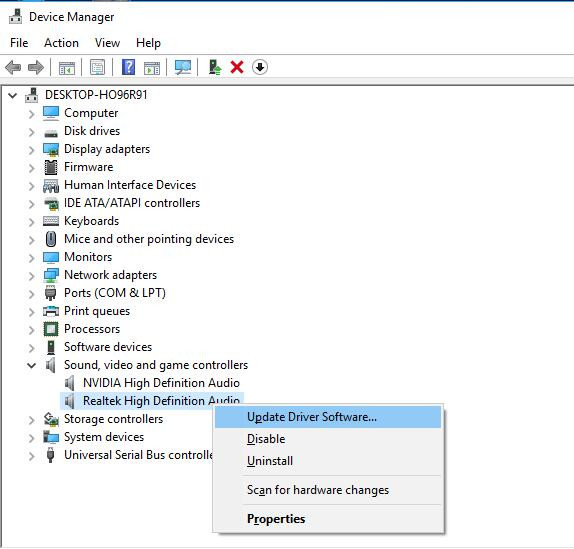
3. Select Search automatically for the updated driver software.
Then Device Manager would automatically download the latest Realtek High Definition drivers for Windows 10.
In this way, you can check whether there are any issue with your audio device or sometimes in games, for example Realtek audio stuttering on Windows 10.
Way 2: Download Realtek HD Audio Drivers Manually
Even if device manager failed to find you the Realtek drivers on Windows 10, there is another way out. You are able to go to Realtek site for the drivers. Here you are qualified to get the Realtek audio drivers as you wish.
1. Navigate to Realtek official site.
2. In Downloads window, input the Realtek drivers you want in Download search or click directly the Hot downloads, such as High Definition Audio Codecs.
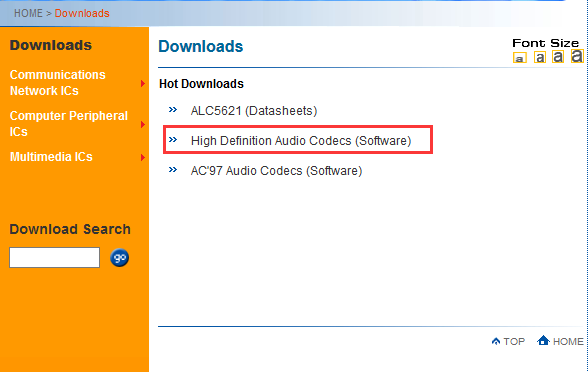
3. Then tick the box of I accept to the above for High Definition Audio Codecs and then hit Next.
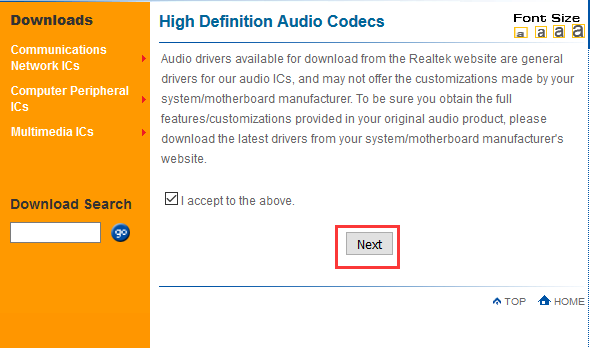
4. Choose the drivers of 32bit or 64bit and then click Global in its list.
Here select the second one-64bit Windows 10. And hit Global in Download site 1.
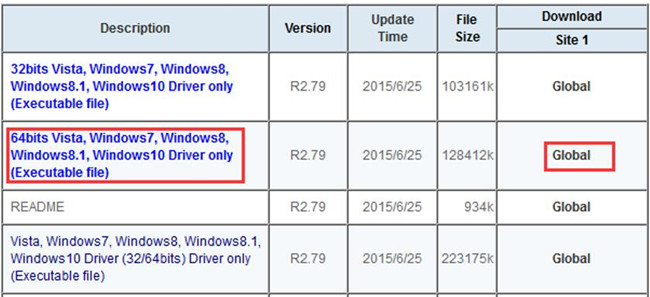
5. Install the Realtek High Definition Drivers on your PC in compatibility mode.
6. Reboot your computer.
So long as you start Windows 10 again, you can clear see the Realtek HD audio works well and there is no any sound issues.
The updated Realtek drivers can allow your PC to enjoy the best audio on Windows 10 and even the problem another app is controlling your sound 0xc00d4e85, Realtek HD audio device can perform well.
All in all, this article would enable you to download the latest Windows 10 Realtek HD audio drivers in order to fix various issues related to Realtek audio.
